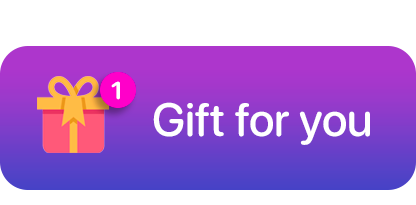Sync Pixel Watch Faces with Your Android for Best Results
by Daniel Greene
Jan 1, 1970
In today's fast-paced digital world, our gadgets have become integral parts of our lives. Smartwatches, such as the Pixel Watch, offer more than just timekeeping. They come loaded with features that can seamlessly integrate with your Android phone to enhance your daily experience. One of the most exciting aspects of the Pixel Watch is the ability to customize and sync watch faces. Here's a comprehensive guide to get the best results when syncing Pixel Watch faces with your Android device.
Why Sync Your Pixel Watch Faces with Your Android?
Syncing your Pixel Watch faces with your Android device isn't merely about aesthetics — although it does offer significant customization. Here are a few compelling reasons to ensure your Pixel Watch and Android device are perfectly in sync:
- Seamless Integration: A synced watch face ensures that notifications, calendar events, and app updates appear instantaneously on your watch, providing seamless integration with your smartphone's functionalities.
- Customization: Adjusting watch faces via your Android app offers extensive customization options, allowing you to tailor the appearance to suit your style and needs.
- Improved Efficiency: Syncing allows both devices to share information more efficiently, optimizing battery usage and performance.
- Enhanced User Experience: A well-synced watch face can be more interactive and informative, offering quick access to essential information without the need to pull out your phone.
Steps to Sync Your Pixel Watch Faces with Android
1. Install the Necessary Apps
Before you begin the syncing process, ensure you have the necessary apps installed on your Android device:
- Install the Pixel Watch App from the Google Play Store.
- Ensure your Android device is running the latest compatible version of Android OS.
2. Pair Your Devices
Next, you'll need to pair your Pixel Watch with your Android device:
- Open the Pixel Watch App on your Android device.
- Follow the on-screen instructions to pair your watch with your phone.
- Ensure both devices are connected via Bluetooth for optimal performance.
3. Customize and Sync Watch Faces
Now that your devices are paired, it’s time to dive into customizing and syncing your watch faces:
- Open the Pixel Watch App on your Android device.
- Navigate to the Watch Faces section within the app.
- Browse through the available watch faces and choose one that suits your style.
- Customize the watch face by adjusting elements such as display complications, colors, and widgets.
- Once customization is complete, tap Set as Watch Face to sync it with your Pixel Watch.
4. Monitor and Adjust Sync Settings
For ongoing performance and user satisfaction, it's beneficial to occasionally review and adjust your sync settings:
- Open the Pixel Watch App and go to Settings.
- Check that sync options for notifications, apps, and other functionalities are turned on.
- Adjust sync frequency based on your preference and battery usage considerations.
Tips for Best Sync Results
To ensure your Pixel Watch and Android device sync smoothly and effectively, consider the following tips:
- WiFi Connection: When customizing and syncing watch faces, ensure both devices are connected to a reliable WiFi network for faster data transfer.
- Battery Levels: Syncing can be battery-intensive. Ensure both your Pixel Watch and Android device have sufficient charge.
- Regular Updates: Keep both the Pixel Watch App and your Android OS updated to benefit from the latest features and bug fixes.
- Minimal Background Apps: Close unnecessary background apps on your Android device to ensure smooth syncing.
- Reboot Devices: Occasionally reboot both devices to clear caches and refresh connectivity settings.
Conclusion
Syncing your Pixel Watch faces with your Android device can significantly enhance your user experience, offering a blend of functionality and customization. Follow the steps and tips outlined in this guide to ensure a smooth and efficient syncing process. With the right setup, your Pixel Watch will not only be a stylish accessory but also a powerful extension of your Android smartphone, keeping you connected and informed with just a glance at your wrist.






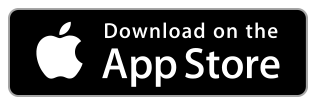
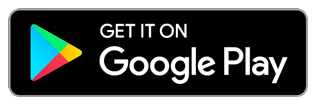
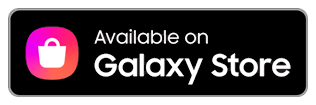
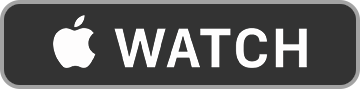
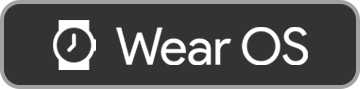 E
E
 E
E